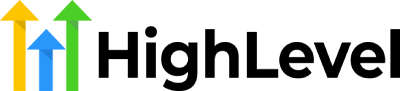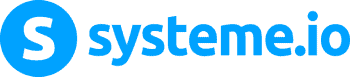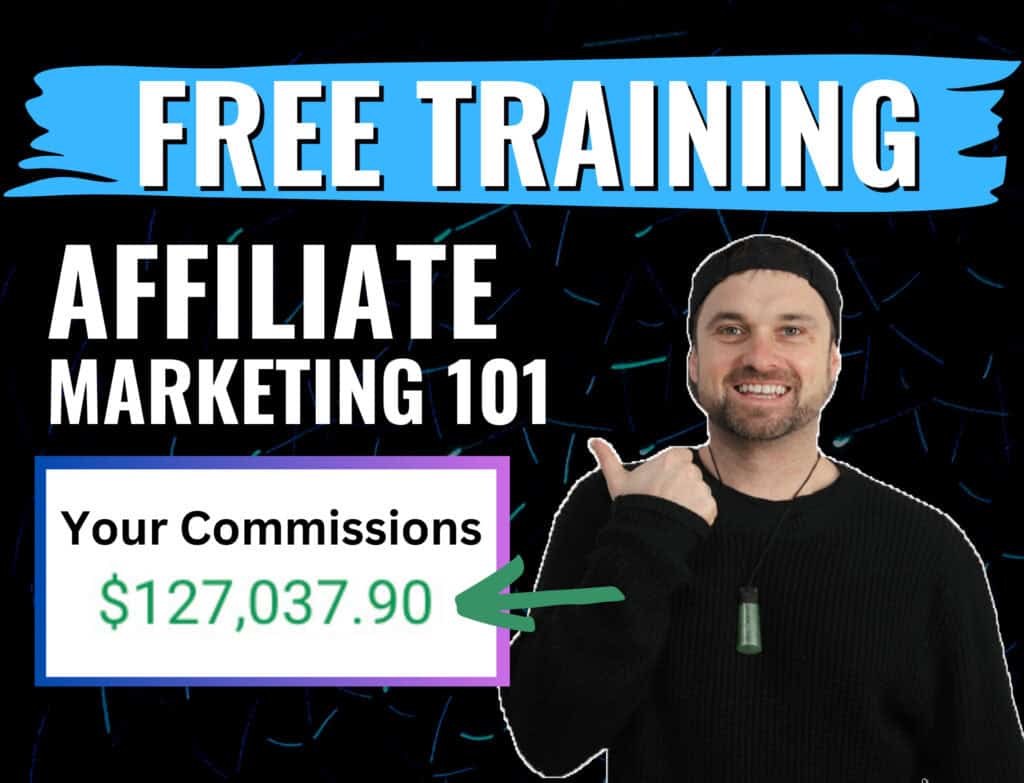The Kartra Survey and Quiz feature is a useful tool for understanding prospects, leads, and customer behavior, as well as creating interactive experiences for students or community members.
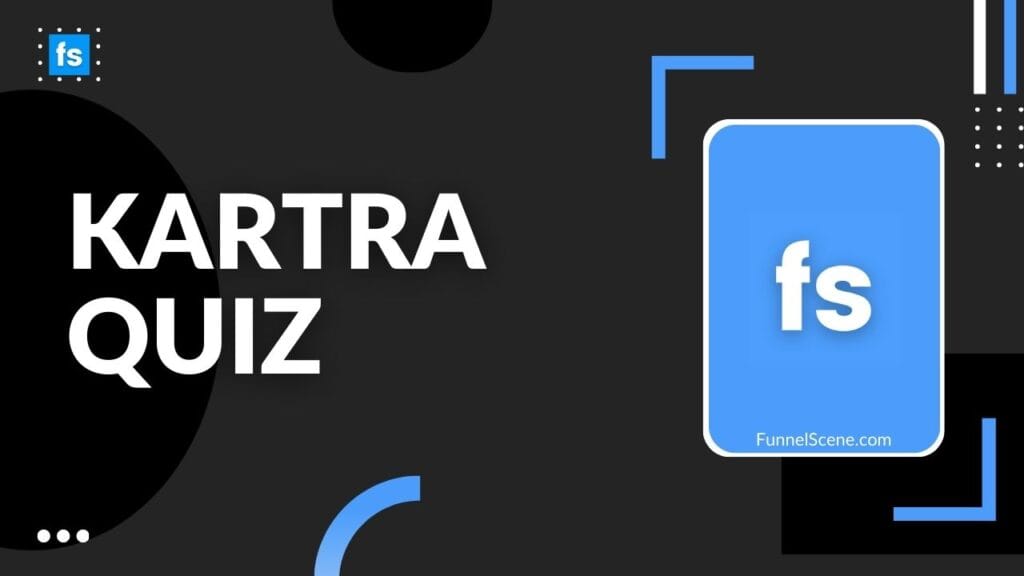
The Kartra drag-and-drop editor offers the ability to customize quiz pages in either a conversational or traditional style, with an optimized question flow. Users can choose from pre-designed templates to create intuitive and automated surveys, with built-in data analytics.
Including success messages and quiz feedback can create a sense of validation, empowerment, and comprehension for the audience.
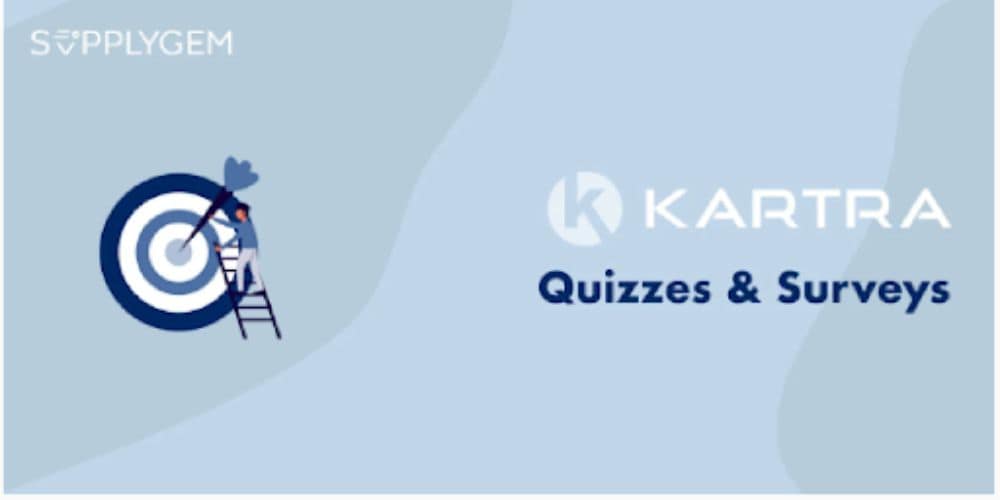
Learn about surveys and quizzes.
Before starting your “My Surveys” experience in Kartra, please consider the following guidelines.
- Welcome to our feature that combines the best of both worlds – surveys and quizzes! For simplicity’s sake, let’s just call everything here “surveys”.
- You have multiple options to host surveys using our system: a standalone page generated by our system, a JavaScript embed for external content, or even use it as a component within different features in our Kartra system, like Kartra page!
- Just like the essential ingredients in a decadent recipe, cookies are the secret sauce to a flawless online experience for your customers. While not absolutely essential, their presence ensures a tantalizingly accurate feast of analytics and data.
Kartra Quiz Overview
Surveys serve various purposes in market research, lead generation, and gaining insights into customer preferences.
Quizzes are a suitable way to engage with leads and assess their understanding of your product and its management.
Data can magically transform customers into the perfect membership fit and ignite email campaigns with the power of automation! Discover how to unlock the hidden potential through categorization and results-driven strategies. Explore the wonders of data now!
Unleash the full potential of your online courses with Kartra’s mind-blowing integration with Thinkific. Elevate student engagement and track their progress like never before with tailor-made quizzes, surveys, assignments, exams, and even personalized certificates. Say goodbye to boring assessments and hello to a whole new level of educational awesomeness!
Types of Kartra quizzes include:
- Traditional surveys
- Scored quizzes
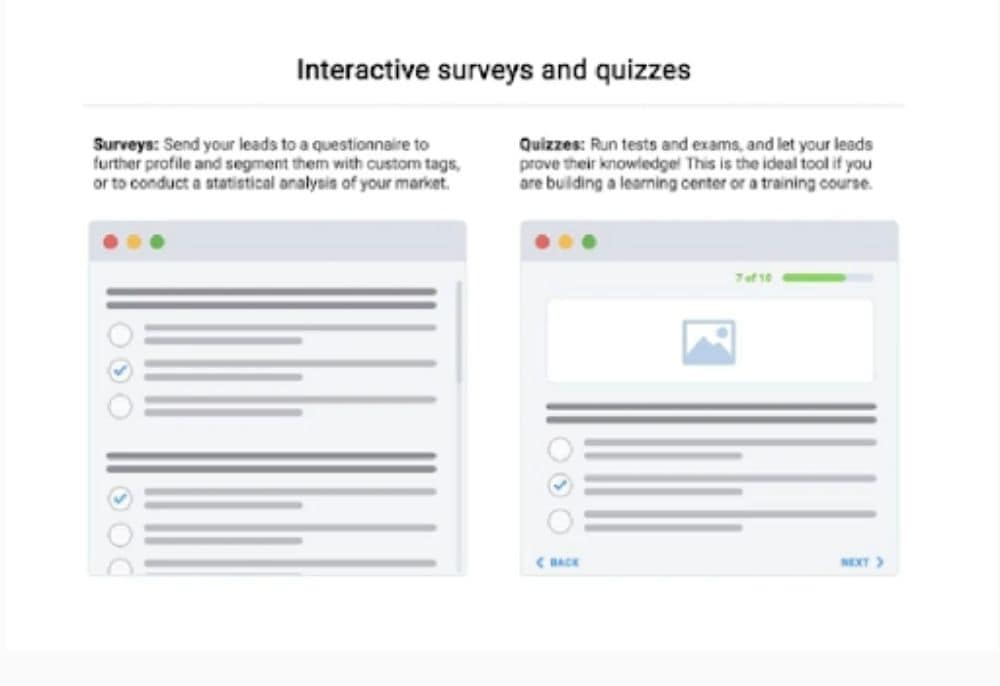
How to Create a Quiz in Kartra?
Kartra users utilize surveys to collect feedback and gather insights on customer experiences with their services or products.
- It is important to adhere to the correct procedure.
- To access the Kartra dashboard, navigate to ‘My Surveys’.
- To create a new quiz, click on the “Add Survey” button.
- Choose a survey template from the “New Survey” menu.
Quizzes can be structured in a conversational or traditional format, with options for vertical presentation, all-questions-at-once format, or a multi-step approach with a horizontal layout.
- Input a survey name and category.
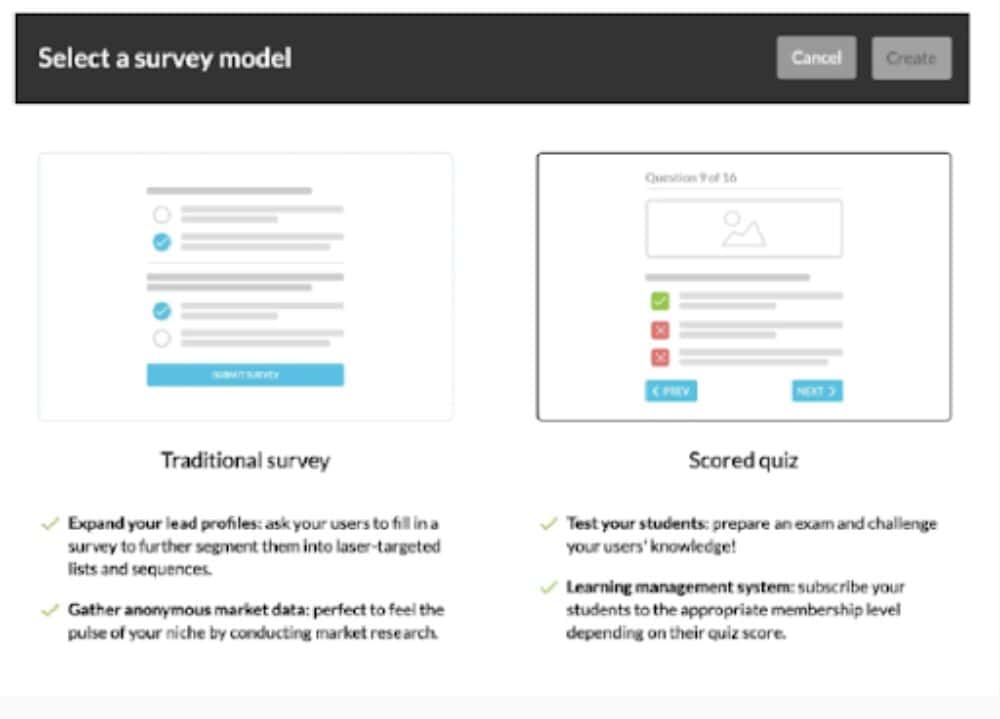
- Update the survey details to include names, logos, and a description of the content.
- Save your progress and click ‘Next’ to continue.
- Edit using the Survey Builder.
- To indicate answers to questions on a quiz, simply click the edit button and select the correct answers.
- If preferred, an introduction with images can be added at this point.
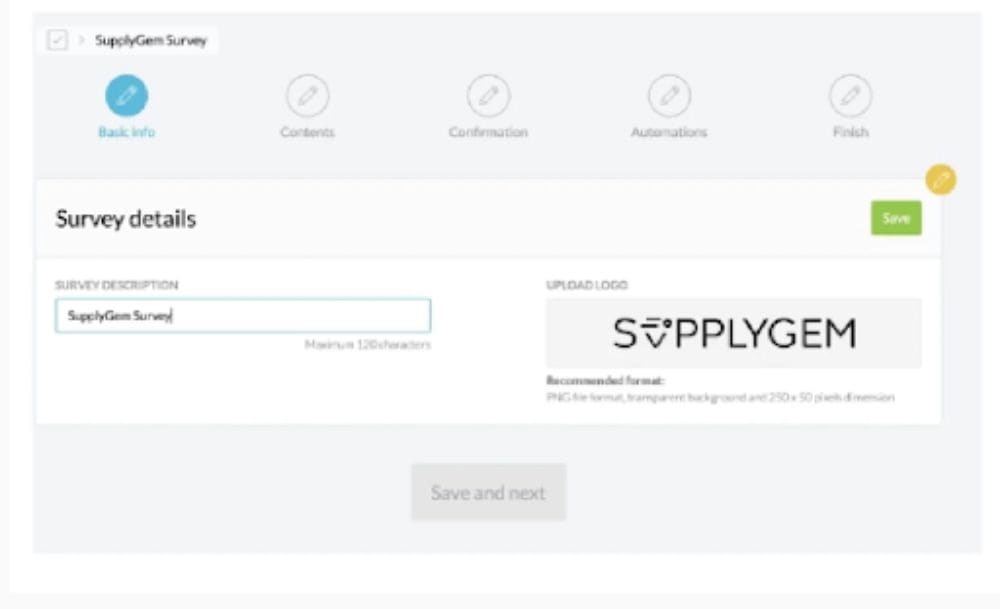
- Introduce a cover page with preface and preliminary guidelines.
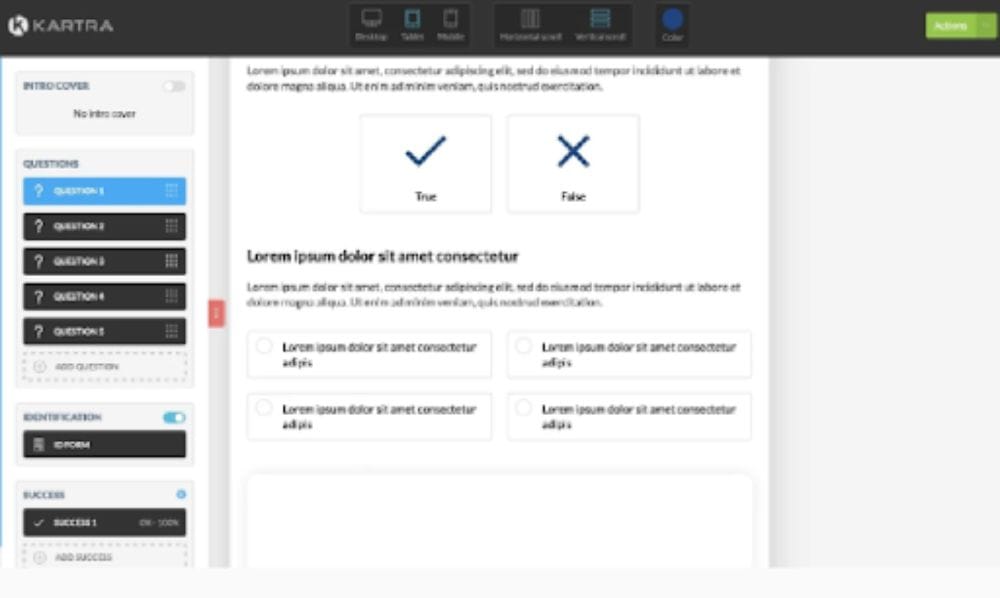
- The format should be decided based on the desired outcomes.
Quiz questions can be designed in various formats, including long or short answers, multiple or single options, and can include images, text, or binary configurations.
- Provide descriptive information about users’ lead profiles/analytics questions.
- To change the progression flow, click on the gear icon. Then, select progression flow and toggle the ‘Linear vs Branched’ button.
a. The flow is linear, following a single path regardless of the answers to the questions.
b. The direction of questions is determined by the preceding answer.
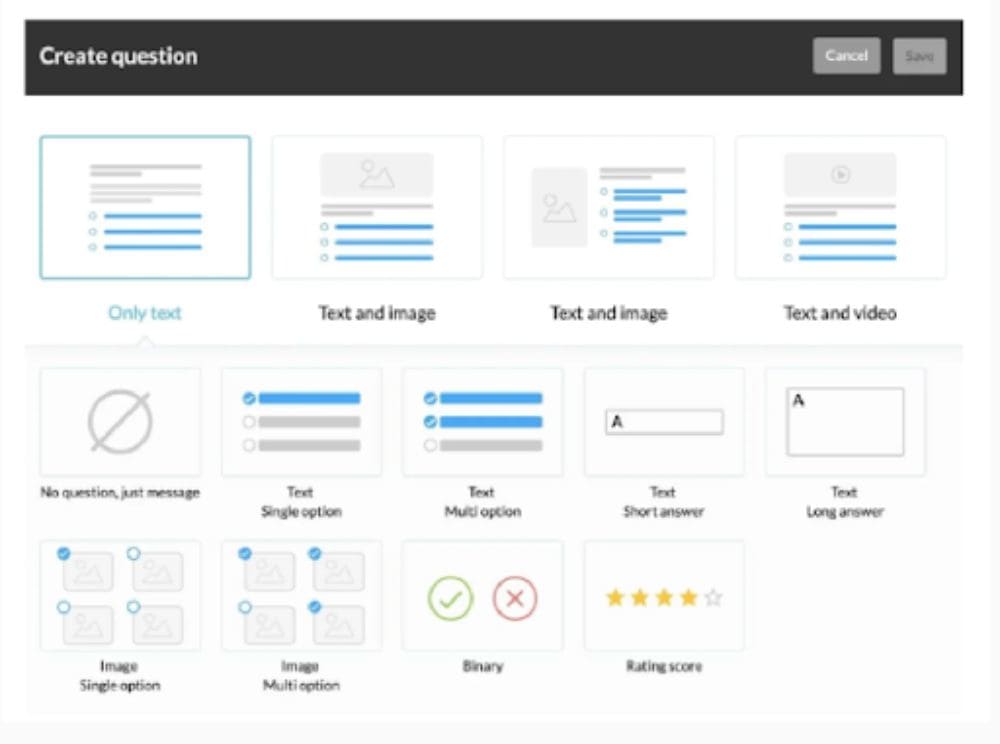
- Boost your lead profiles and capture valuable emails with our innovative identification form!
Note!
Readers have the option to complete a quiz anonymously if they prefer.
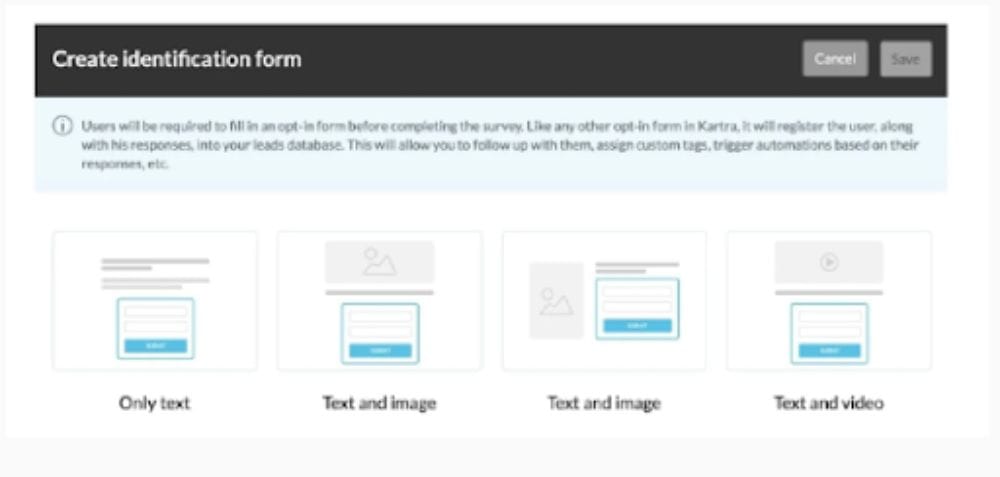
- Create a page to acknowledge the completion of the quiz.
- Provide feedback on the scores.
- You can activate an automated score split or personalize success ranges by clicking ‘Add Success’.
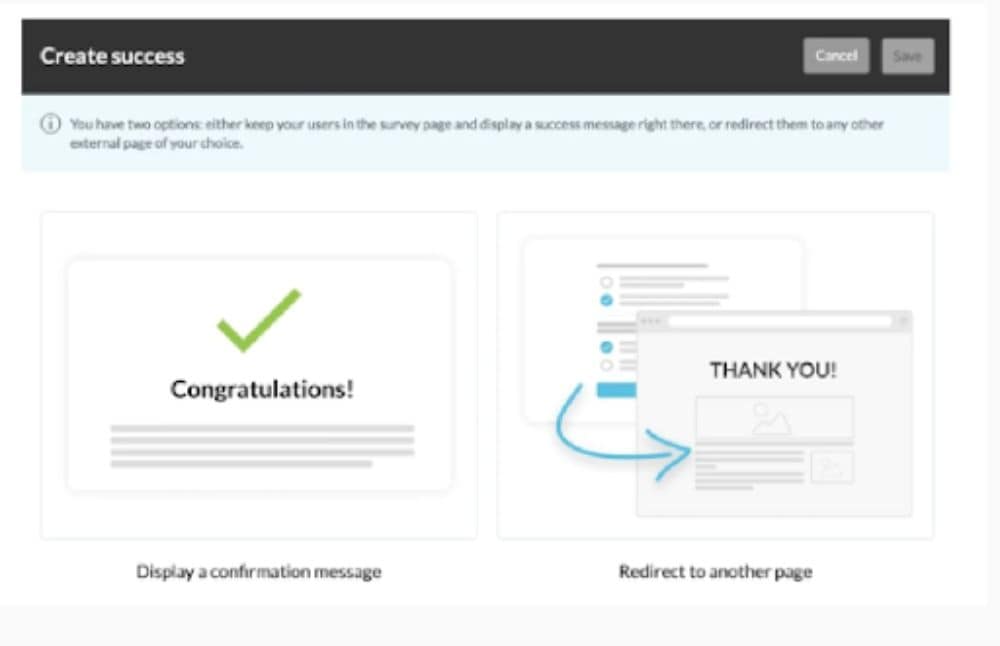
- Perfect score achieved and official certification earned. Wow! We are bursting with pride for all the effort and dedication you put into your work. Keep that amazing job going strong!
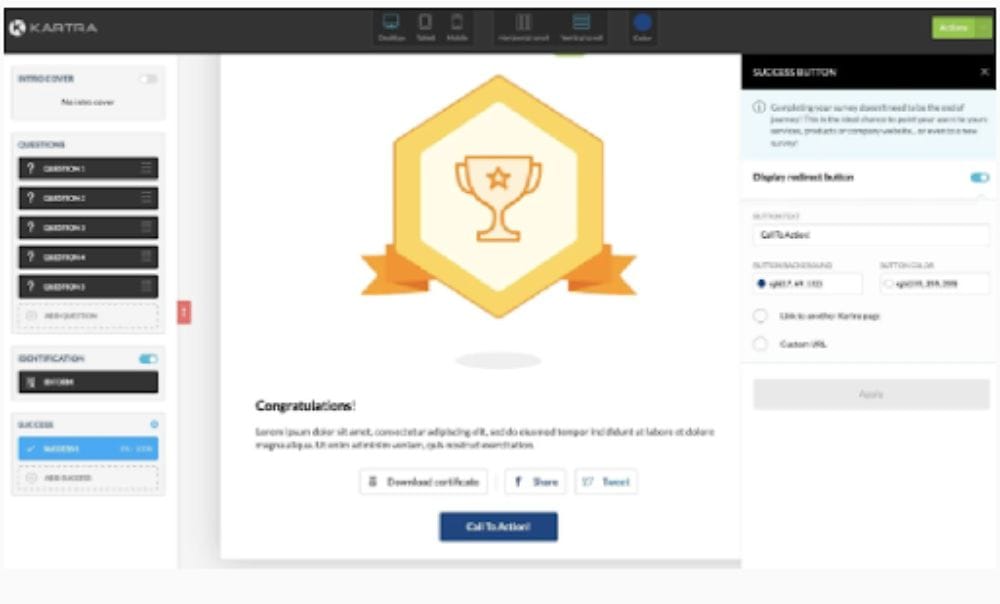
- Feel free to share the survey results on social media. We appreciate your support in spreading the word about our brand and values.
Note!
Redirecting to another page is an optional action.
- Submit a certificate of completion using templates available in the Kartra library.
- Initiate the download of the certificate, including scores, usernames, and quiz details.
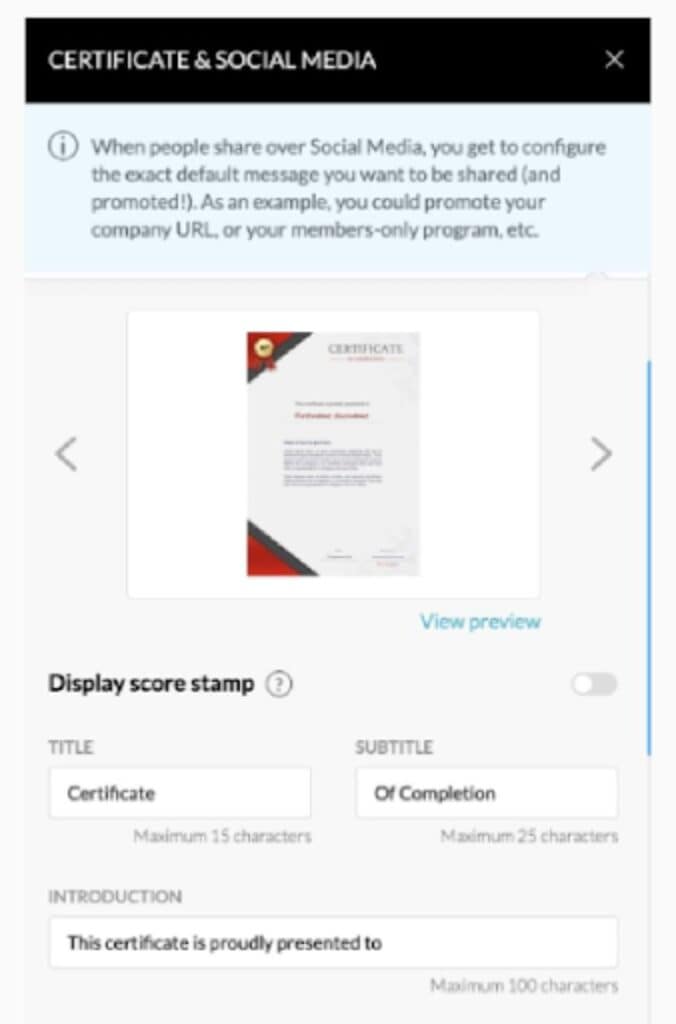
- As an additional courtesy, site creators choose to send the reader an email to confirm the completion of the quiz and verify the email details submitted on the identification form.
- Indicate whether or not you would like to receive a confirmation email.
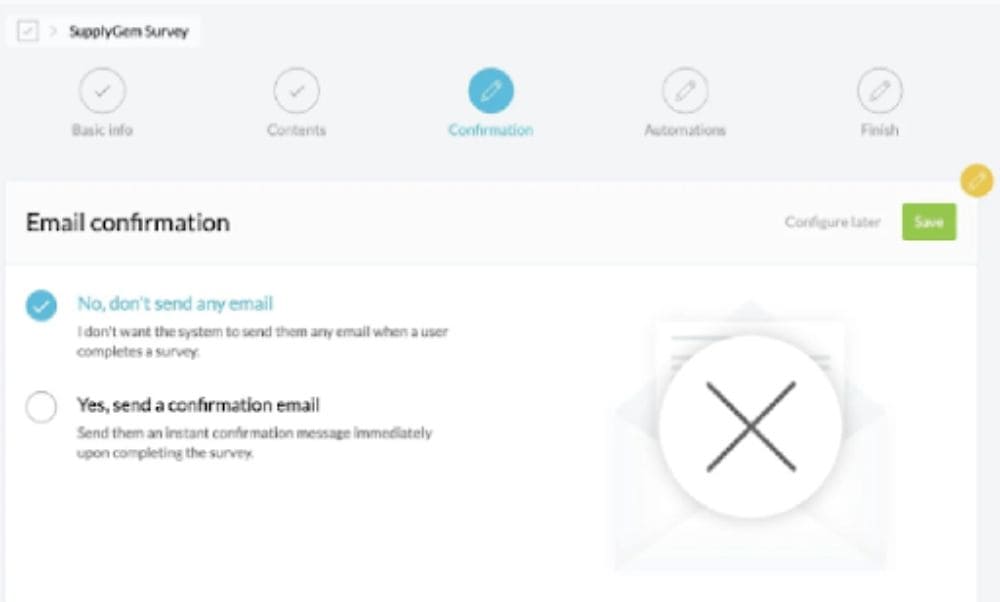
- Tags/customized responses may be assigned utilizing the ‘If/Then’ model.
- Choose to subscribe to quizzes for lists and sales funnels.
- Establish guidelines for when advanced automation should be activated.
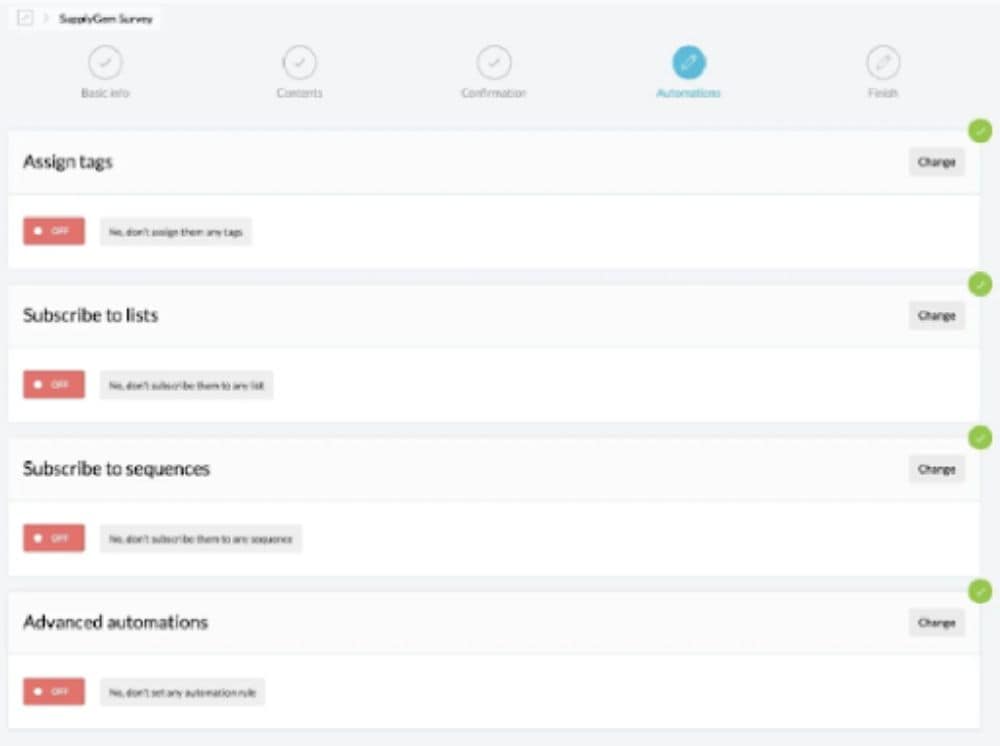
- Your quiz/survey is now available for use.
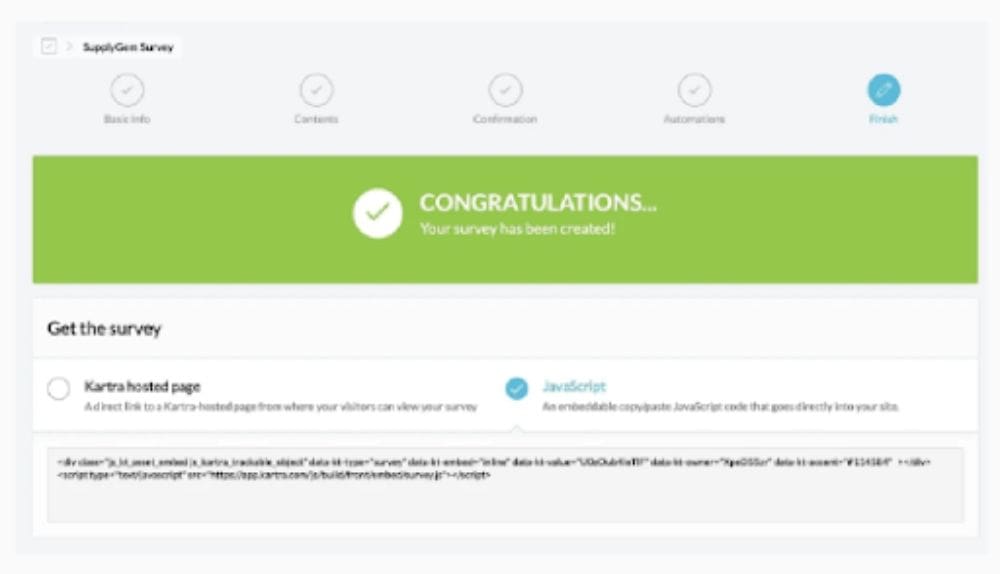
Survey Builder
Get ready to dive into the exciting world of our survey builder! We’ll be breaking down each feature individually, giving you the freedom to customize your survey content however you’d like. Whether you want to include all the bells and whistles or keep it simple, the choice is yours!
The surveys in the builder have a general format.
- Intro Cover (Optional)
- Questions (Required)
- Identification (Optional)
- Success (Required)
Intro Cover: (Optional)
Note:
If an intro cover is disabled, the first question will be shown instead.
Unleash your creativity with a plethora of customizable template forms to make your cover truly your own! However, unlike the flexibility of a Kartra page builder, please note that you cannot add extra components to these already stunning covers.
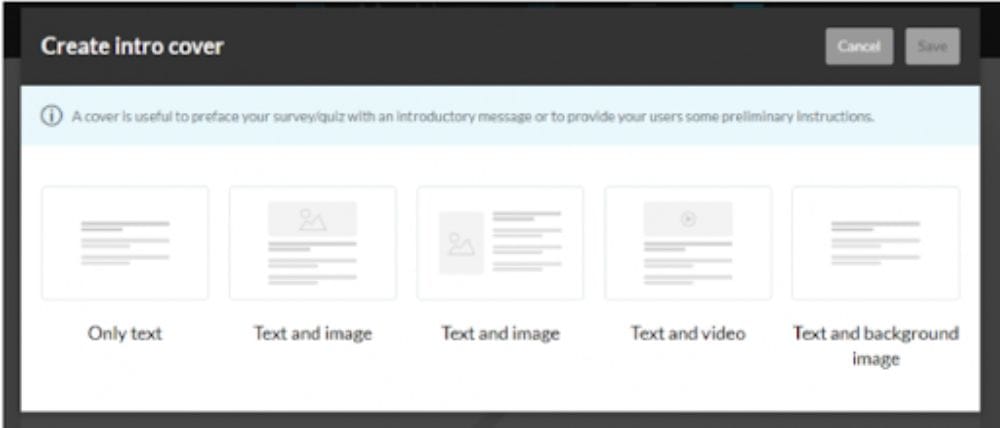
Note:
If a component is deleted from one of these covers, it cannot be added back unless the entire cover is deleted and remade from the beginning.
Questions: (Required)
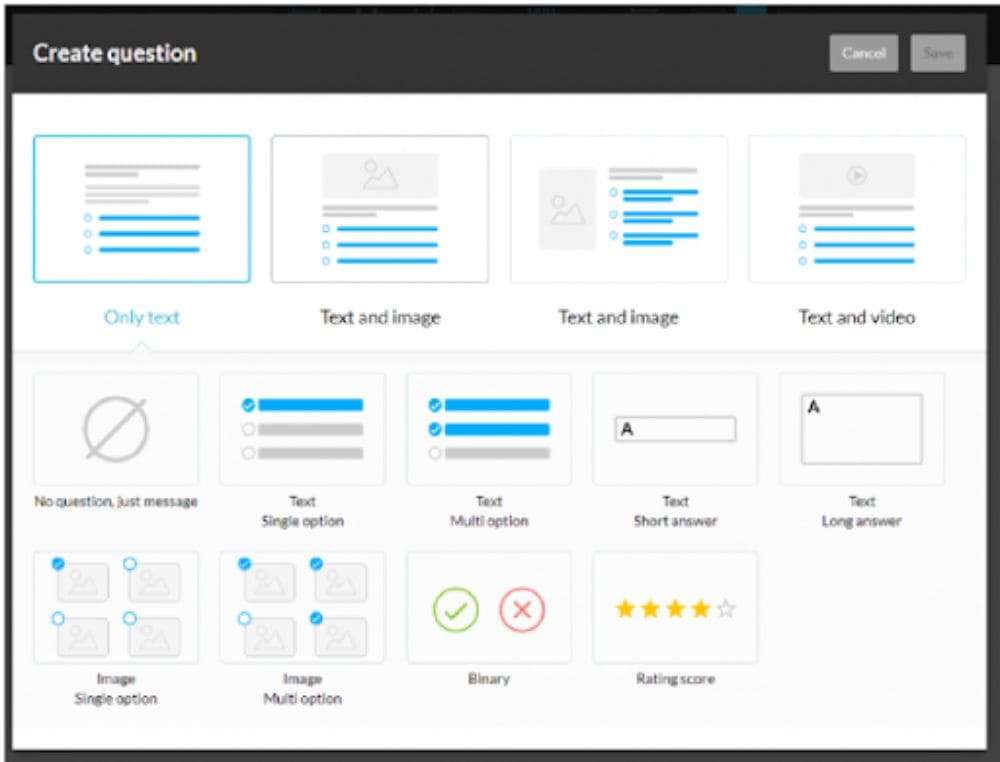
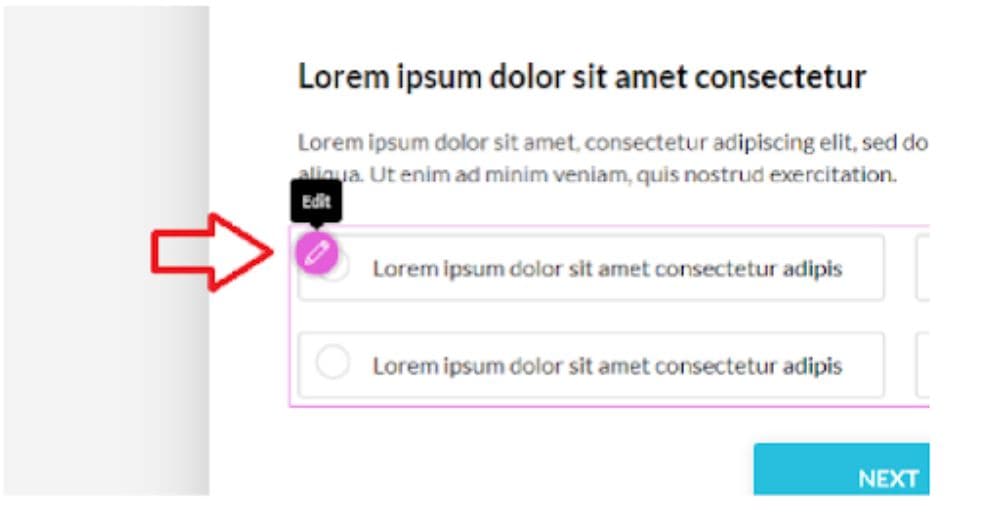
Note
When deleting a component, please be aware that it cannot be added back without deleting the entire question and starting over. So, use caution when removing components.
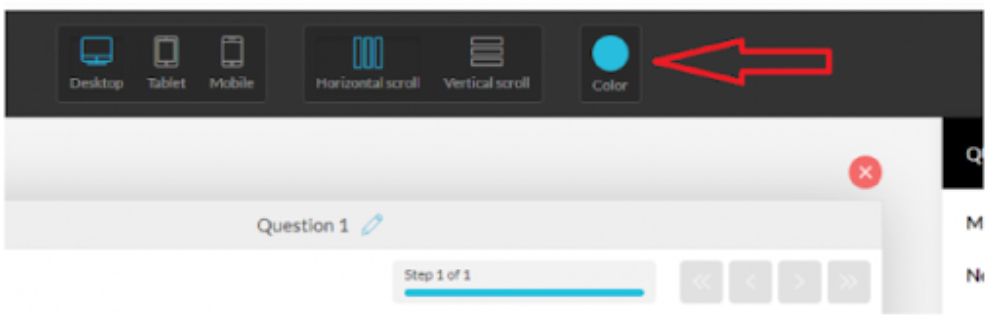
Branched paths: (within Question options)
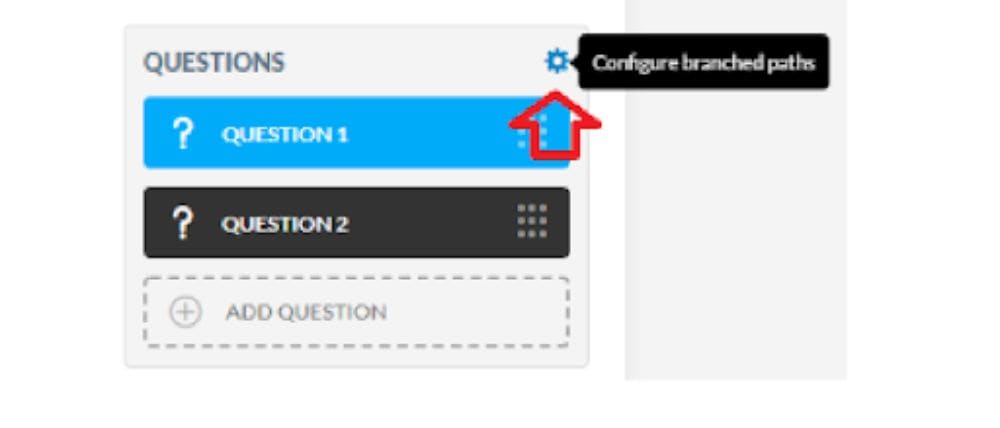
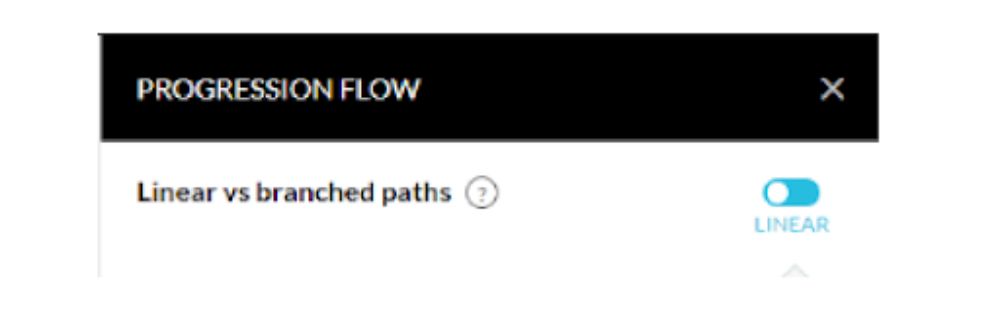
You have the option to show or disable the progression bar if you want to keep a linear path.
When creating branching paths within your survey, each valid question will have a “go to” drop-down menu that allows you to choose a new destination.
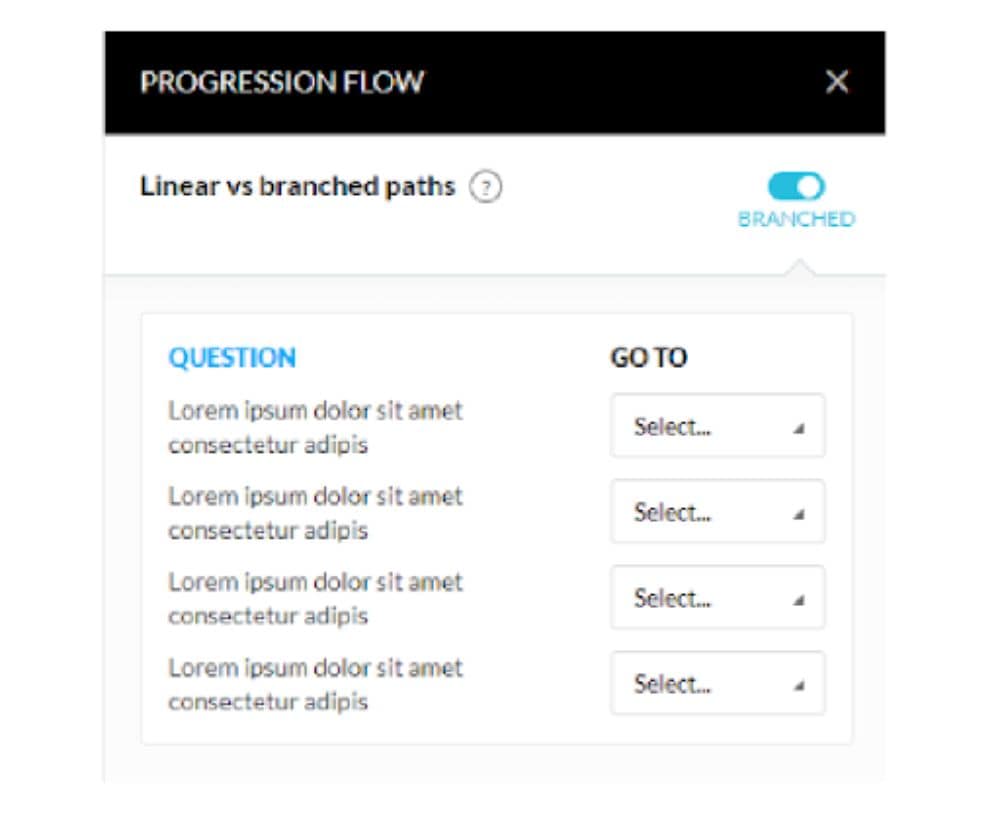
Note
There is a limitation in the survey system that does not allow the user to access external content such as separate Kartra pages or different surveys. This is because the branching path system is designed solely to navigate different questions within the same survey.
Custom fields: (within Question options)
When creating new questions, it is possible to include them as custom fields in a lead’s profile, instead of just relying on survey analytics for data.
To create the new custom field, follow the instructions in the question setup and enable the toggle for “Add question to the lead’s profile”.
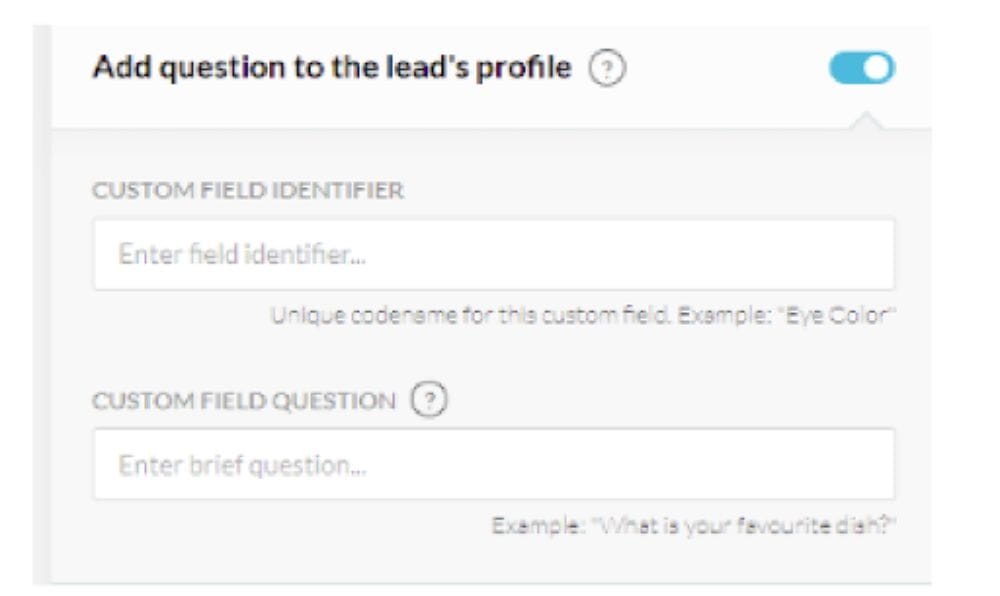
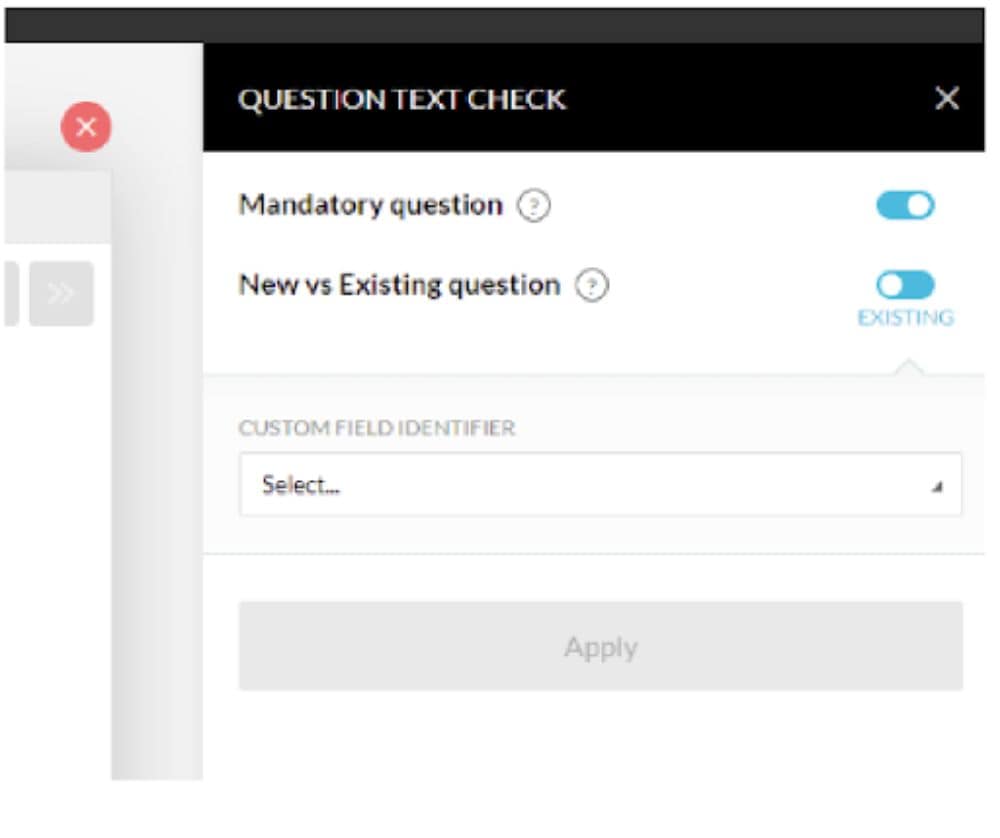
Identification: (Optional)
Note
If a customer has purchased a product or completed an opt-in form in the past, data may be associated with them for the survey, even if identification is disabled. However, this is contingent upon their cookie settings and should not be relied upon. It is advised that you enable this feature if you wish to ensure they are generated as a lead in your system.
Users have the option to choose from a variety of display options for their opt-in form. It is important to note that customization is limited to this menu selection. Additionally, any components that are removed after making this choice cannot be added back in unless the entire identification setup is deleted and started from scratch.
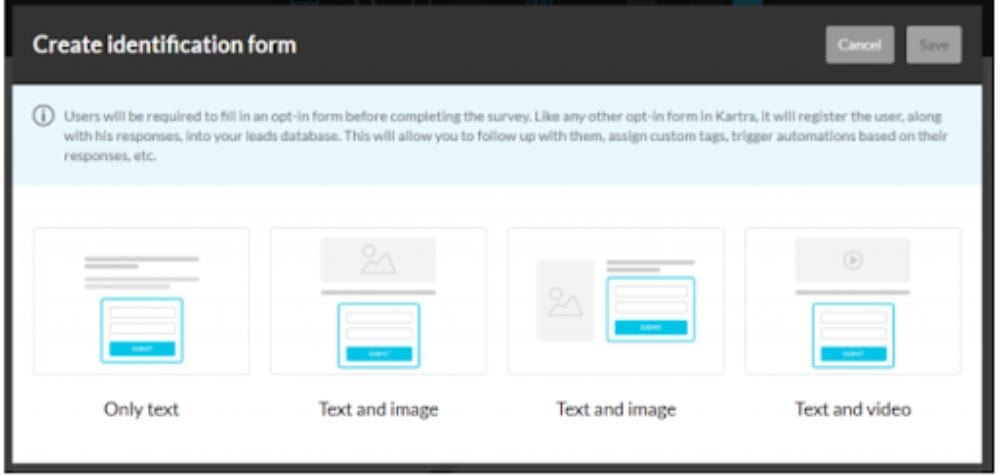
Success: (Required)
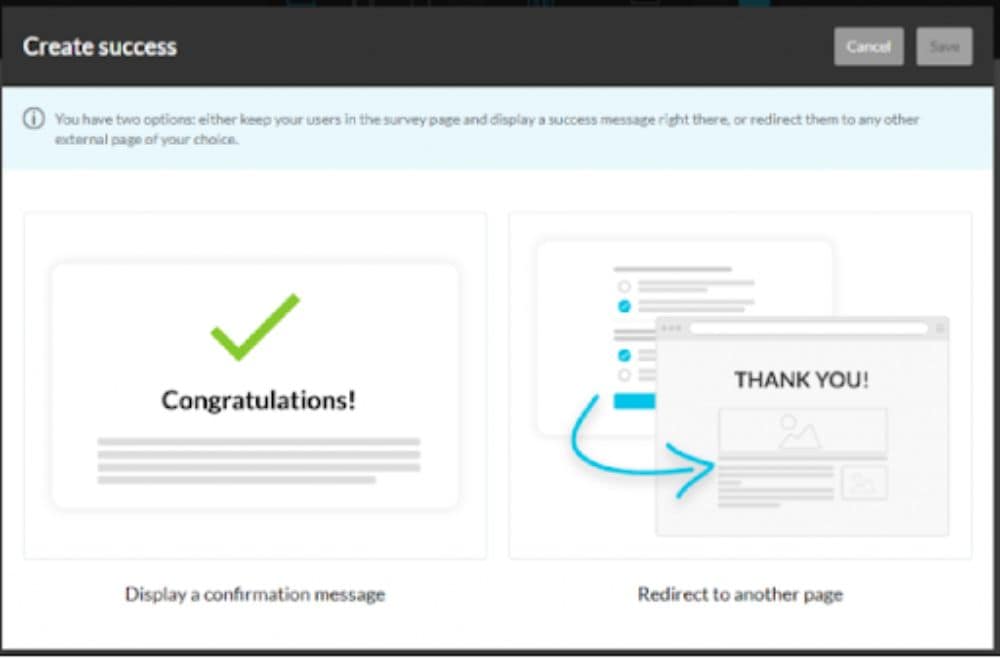
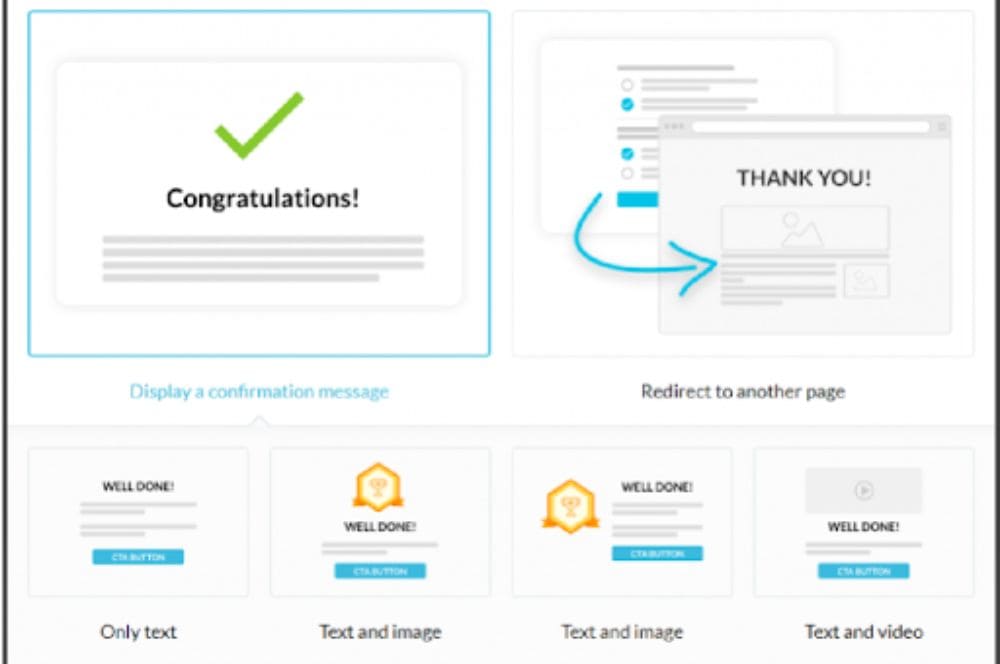
Note
If a component is deleted in this feature, it cannot be added back. To restore a deleted component, the entire confirmation message needs to be deleted and a new one created.
Other features:

Note
The progress bar is only visible for horizontal scroll, as it indicates the current step in the survey.
Once you have completed the survey, you can finish the setup wizard to provide content to your customers.
Conclusion
Begin by choosing an appropriate template. Then customize it by incorporating your brand and adding relevant content.
Transform the way you gather information with Kartra’s intuitive survey builder! Take control of the format, question types, and flow progression to create dynamic quizzes that can be presented on a single page with sequential questions or as a captivating exercise that adapts to user responses!
You nailed it! Now all you have to do is choose social media stardom or automate your way to sales. Let’s take your business to the next level!
Frequently Asked Questions
Do I create Question & Answers for the Quiz?
Yes, as the creator of a Kartra Quiz, you are responsible for creating both the questions and answers for the quiz. The process involves carefully crafting questions that challenge and engage your audience, as well as providing accurate and relevant answers to those questions.
When creating questions for your Kartra Quiz, it is important to consider your target audience and their level of knowledge on the topic. Tailor the difficulty.
What platform I use to create Quiz?
When it comes to creating quizzes, one platform that stands out is Kartra. Kartra offers a comprehensive suite of marketing tools that includes a powerful quiz creation feature. Whether you want to engage your audience, generate leads, or gather valuable insights, Kartra Quiz has got you covered.
What makes Kartra Quiz an ideal choice for many marketers and businesses is its user-friendly interface and intuitive design.
Can I integrate your quiz with kartra or GroovePages?
Yes, you can integrate quizzes with Kartra or GroovePages. Both platforms offer seamless integration options for quizzes, allowing you to create engaging and interactive quizzes for your audience.
Kartra is a comprehensive online marketing platform that provides various tools for building sales funnels, managing email campaigns, creating landing pages, and more.